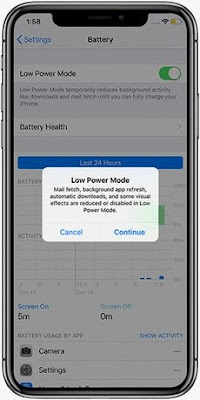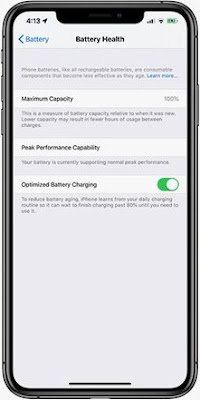Do you really want to be available for anyone and everyone on a 24/7 basis? What do I mean? A famous person once said that the more available you make yourself
, the more available everyone will expect you to be. People will actually be annoyed if you are not instantly and constantly available rather than being pleased when you do call. People expecting you to be available all the time may be annoying. Cell phone calls follow you everywhere you are including your bathroom. Even during nighttime when you want to rest, cell phones continue to ring and annoy you. If it is important, no problem but if it is very menial, why you need to be bothered so late.
Today in this modern society, we live in and the proliferation of cell
phones we see people talking anywhere and everywhere. If used for business, this may prove to be very effective and worthy. However, for very menial issues being bothered in your sleep and even during your bathroom time may be quite annoying if not outright disgusting. However, if you make yourself available all the time, you created your own nightmare.
Cell phone etiquette is getting to be a forgotten concept. You will see people talking on the phone loudly and disturbs people nearby in restaurants and even in offices. I am sure by now, once or twice in a meeting you will notice that when a cell phone rings, almost everyone around will immediately look for their cell phones. If you were the one talking, and then the person in front of you talks on his phone, how would you feel? I am sure you will feel belittled and ignored. Rude practice, and should be changed.
It may help people who use cell phones to follow certain degree of etiquette with respect to the use of cell phones specially in places where you may seem rude if you use or even when your cell phone rings.
When you are in a place of worship, it may be necessary to leave your cell phone in the house or at least turn it off if you do not want to be away with it. This is because ringing cell phone will not just disturb you while you pray it will also disturb others. You do not need to show off your expensive gadget in a place of worship.
During meetings, please turn off your cell phone; it is rude to have your phone ringing while somebody speaks. Disruption may cause problems especially when the meeting tackles extremely important issues. However, if you are waiting for terribly important call, you may use the vibrate mode of your cell phone to alert you when a call is in-coming and leave the meeting if you need to answer the call. You may also inform the possible caller that you are in a meeting and that you cannot be disturbed.
When traveling and if you are on-board an aircraft, you will be required to turn off your phone. This is because electronics devices may interfere with the aircraft’s avionics. Thus, it is a requirement to turn of your phone for safety reasons. However, for extremely long flights, airline companies allow cell phone usage at a certain time, if you really need to make a phone call, use this time allotted if necessary.
Cell phone have become to be a necessity nowadays, that is why most people use it and cell phone manufacturers have continuously develop different usage and functions for this very small gadget. Be globally competitive, but you should understand that being rude is not part of
modernity. Follow certain degree of etiquette; this will be very helpful to you and your business.