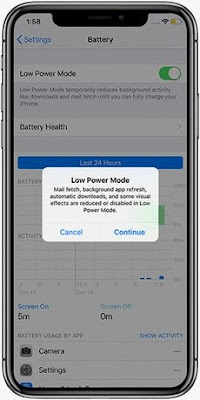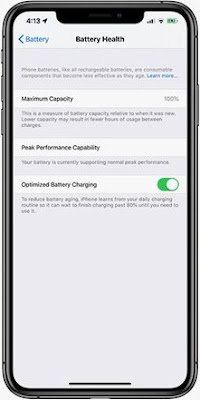One of the most anticipated features of iOS 13 is Dark Mode. If you’re unfamiliar, the setting essentially inverts the colors on your screen, so all the white background interfaces turn black. This lets your eyes rest easier at nighttime. It also just looks really cool. Here’s how you turn it on!
- Just say, "Hey, Siri, turn on Dark Mode"
- If you prefer not to use Siri, you can open Control Center by swiping down diagonally on the top-right corner of your iPhone’s display
- Press and hold the Brightness indicator (it looks like a sun)
- Tap Appearance Light at the bottom left
- That's it!
Read more:
How To Check Flight Status on Iphone
How To Use your Iphone Keyboard as a Trackpad
How To Do Not Disturb While Driving on Iphone
How To Edit Iphone Screenshots
How To One-Handed Iphone Keyboard
How To Create Iphone Shortcuts
How To Add Effects to Your Iphone Photos
How To Create a Iphone Custom Memoji
How To Stop Iphone Apps from Asking for Feedback
How To Take More Level Better Framed Iphone Photos
How To Extend Iphone Battery Life Easily
How To Prolong Your Iphone Battery