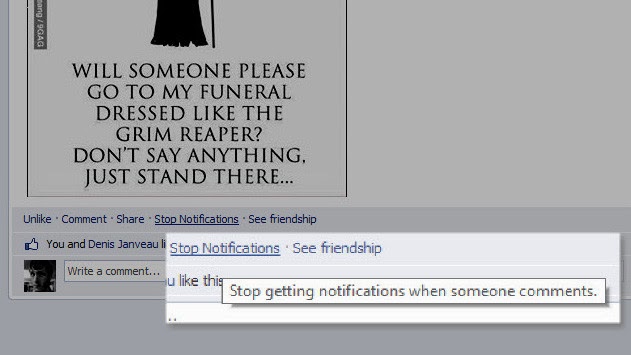Can’t stop Facebook notifications from groups, events, posts, or events on your Samsung Galaxy S4? We can help.
If you have particularly active friends on Facebook, you’ll know what it’s like to get a ton of notifications on your phone that you aren’t necessarily interested in. There are a number of ways to turn off notifications from Facebook on the Samsung Galaxy S4, depending on which you still want to get through. Sometimes this is done through the phone and app, and other times it involves you changing options on Facebook’s website.
How to stop all notifications from Facebook on the Samsung Galaxy S4
If you have particularly active friends on Facebook, you’ll know what it’s like to get a ton of notifications on your phone that you aren’t necessarily interested in. There are a number of ways to turn off notifications from Facebook on the Samsung Galaxy S4, depending on which you still want to get through. Sometimes this is done through the phone and app, and other times it involves you changing options on Facebook’s website.
How to stop all notifications from Facebook on the Samsung Galaxy S4
This will hide Facebook notifications from showing up in the notification tray of your Samsung Galaxy S4, though they’ll still be left unread on your account when checked manually from the app.
- Tap the Apps icon in the bottom right of the home screen
- Hold down your finger on the Facebook icon, drag your finger to the App Info section at the top of the screen, and release
- Uncheck the box that reads Show Notifications.
How to stop certain types of Facebook notifications on the Samsung Galaxy S4
The Facebook app for Android lets you pick and choose which notification types will show up on the device. This includes Wall posts, messages, comments, friend requests, friend confirmations, photo tags, event invites, nearby friend alerts, application requests, and group alerts.
- Open the Facebook app on your Samsung Galaxy S4
- Tap the icon with the three lines in the top-left to bring up the menu
- Swipe down to near the bottom and tap App Settings
- Tap the options under Notification Settings to check and uncheck each one as desired
How to stop Facebook notifications on the Samsung Galaxy S4 from a single conversation
If there’s just one post that you don’t want to get notifications from, you can turn them off on a case-by-case basis.
- Go to Facebook.com in a browser on your computer.
- Go to the conversation you want to mute - odds are you’ll be able to find it by clicking the globe icon at the top of the screen to view your recent notifications.
- Click Stop Notifications beneath the post you want to mute. It will be in a row of other options, such as Share, See Friendship, and Comment.
Further notifications can be changed from Facebook’s website. Click the settings gear icon in the top-right, click Account Settings, then, click Notifications in the pane on the left. From there you have plenty of control over notifications.